Update address book contacts
It is important to keep your clients and business partners' fax numbers and contact information updated in your fax portal address book. Using the Edit option in the Address book, admins with Address book admin access can easily update outdated information in the address book contacts.
Update address book contacts
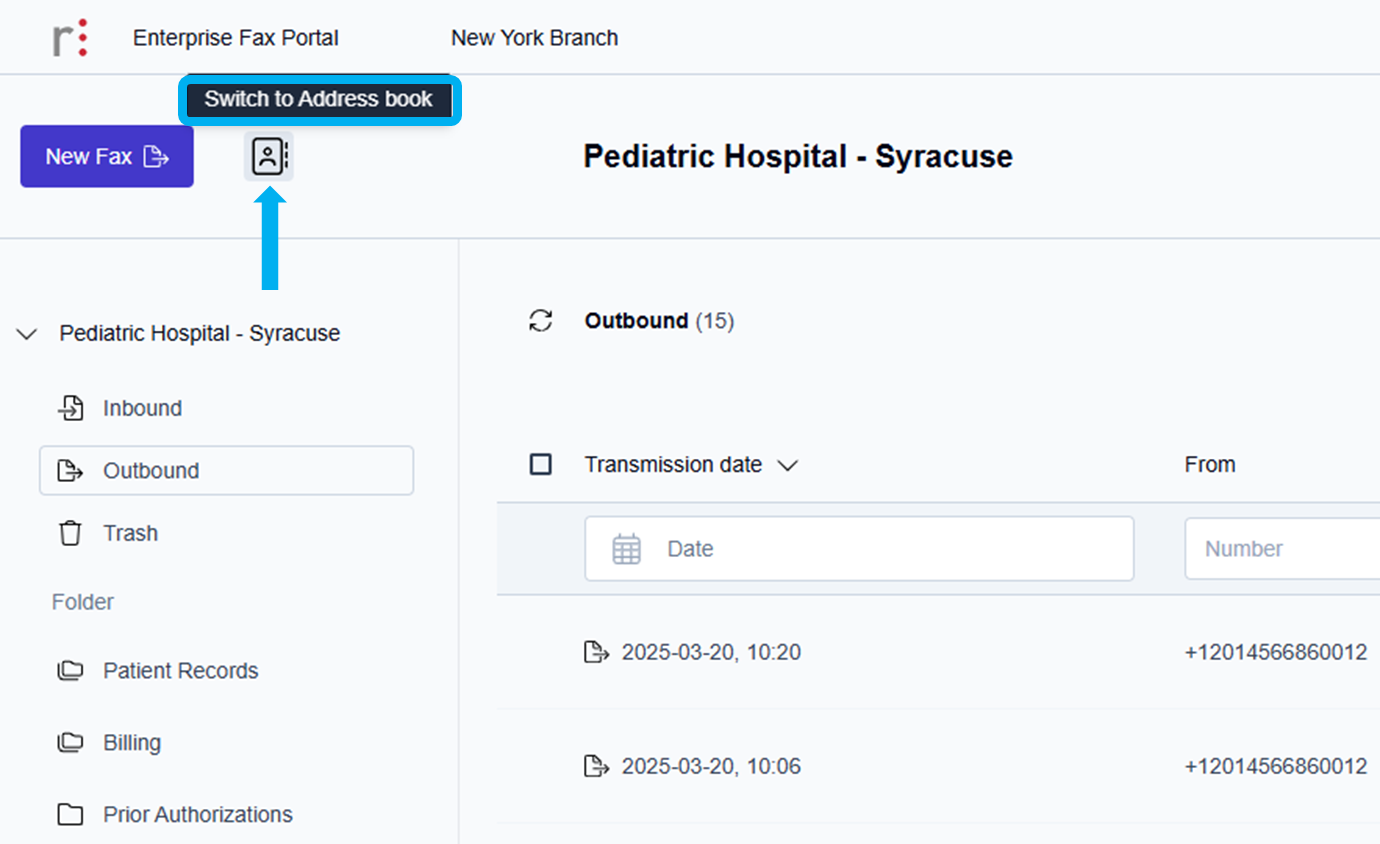
Click the Address book icon.
→ When you hover over the Address book icon ( ), the Switch to Address book message pops up.
), the Switch to Address book message pops up.
→ The Address book screen is displayed, showing the available address book contacts alphabetically.
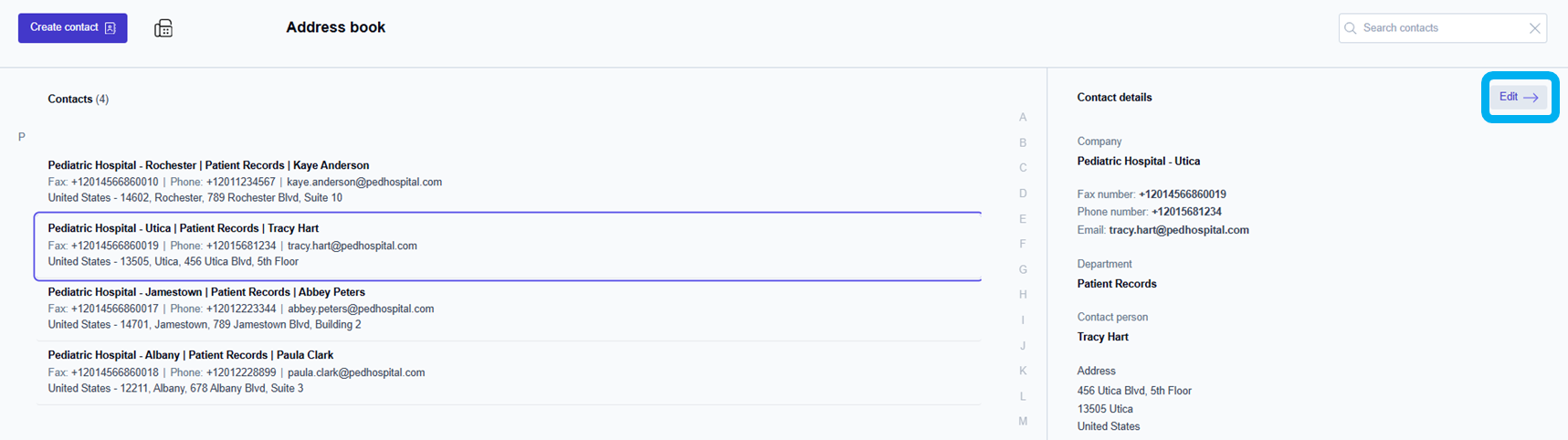
Click to select the address book contact that needs updating, and click the Edit--> button in the top right corner of the Address book window.
→ The Edit contact window is displayed and allows you to edit any of the current address book contact information fields.
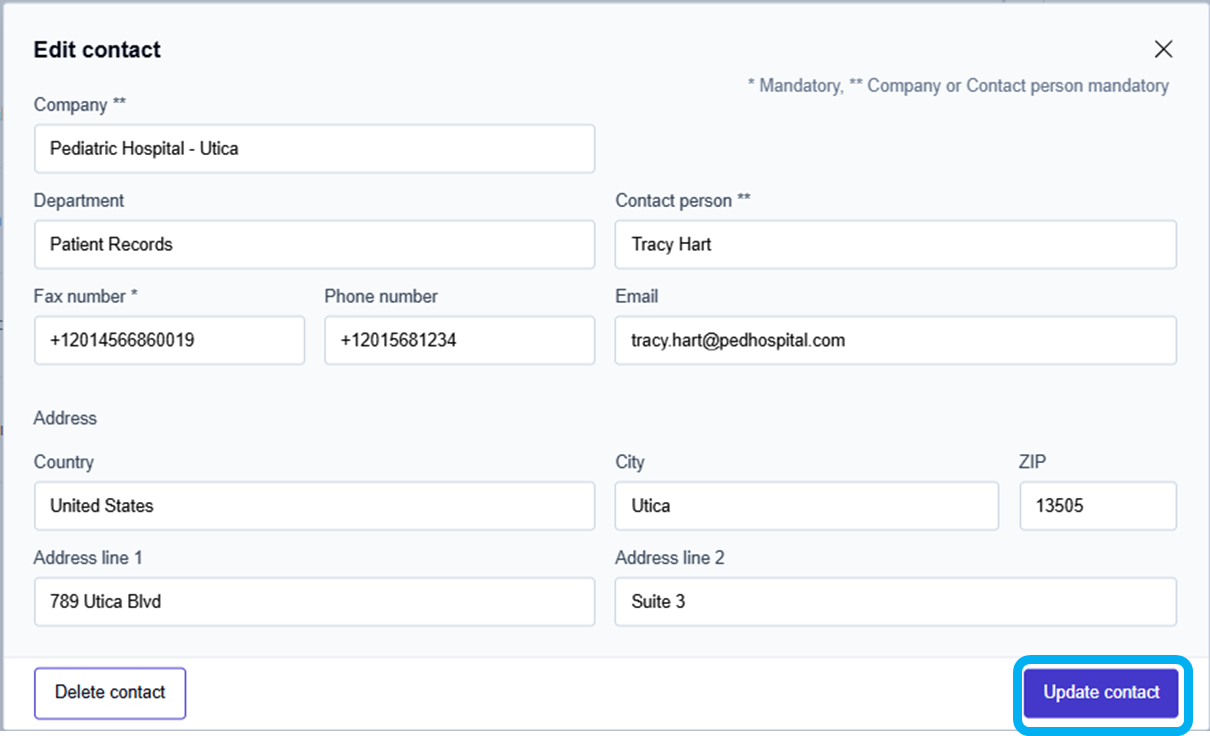
Click inside any address book contact information field that requires updating, delete the old information first, and then type the new information.
To save the updated information when all contact information has been updated:
Click the Update Contact button in the bottom right corner of the Edit contact window.
→ The Contact updated message is displayed at the bottom of the page, and the address book contact information you updated is shown in the address book.
